Are you searching for an up-to-date and dedicated web designing training in Zirakpur? Surely, you are at the right place. We are certain that the journey to becoming a professional is not simple but possible.
At Squad Industrial Training, our team relates to this non-simple journey and has created program content that is specifically designed considering what current trend says and how creativity works when you have skills. Our in-depth web designing training in Zirakpur is meticulously crafted to impart the most current skills and techniques in Adobe Photoshop from getting to know about Essential tools to Advance Techniques and designing for Web to Advance 3D Modeling.
Considering the learning in both forms, online and offline, we focus on how hands-on web/graphics designing training in Zirakpur must help a student to make sure you not only understand the theory but can also use it in the real life.
Whether you are just beginning to design or an expert who wants to take your skills to the next level, we have designed the perfect program for you. Just scroll down a little for a quick view and you will be able to differ how particular we are when we say “Its Different Then The Rest”. Our location is in the prime area of Zirakpur, which makes it accessible to people residing around. You can find us with ease by searching for ‘Squad industrial training web designing course near Zirakpur, Mohali, and Chandigarh’.
When it comes to Who Is the Face of Teaching, nothing can simply beat the industry experience of around 2 decades in the field of Web Development. Our instructors bring years of experience and high-end knowledge to the classroom. Their extensive background in the field equip them to offer invaluable insights and practical knowledge, enriching your learning experience in both offline and online graphic design courses with certificate recognition.
Seize this opportunity to elevate your skills and unlock a realm of creative possibilities. Enroll with Squad Industrial Training and embark on the journey towards a rewarding graphic and web designing course in Zirakpur!
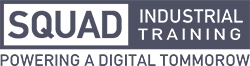
 To Book your seat now, Call Us at:
To Book your seat now, Call Us at: